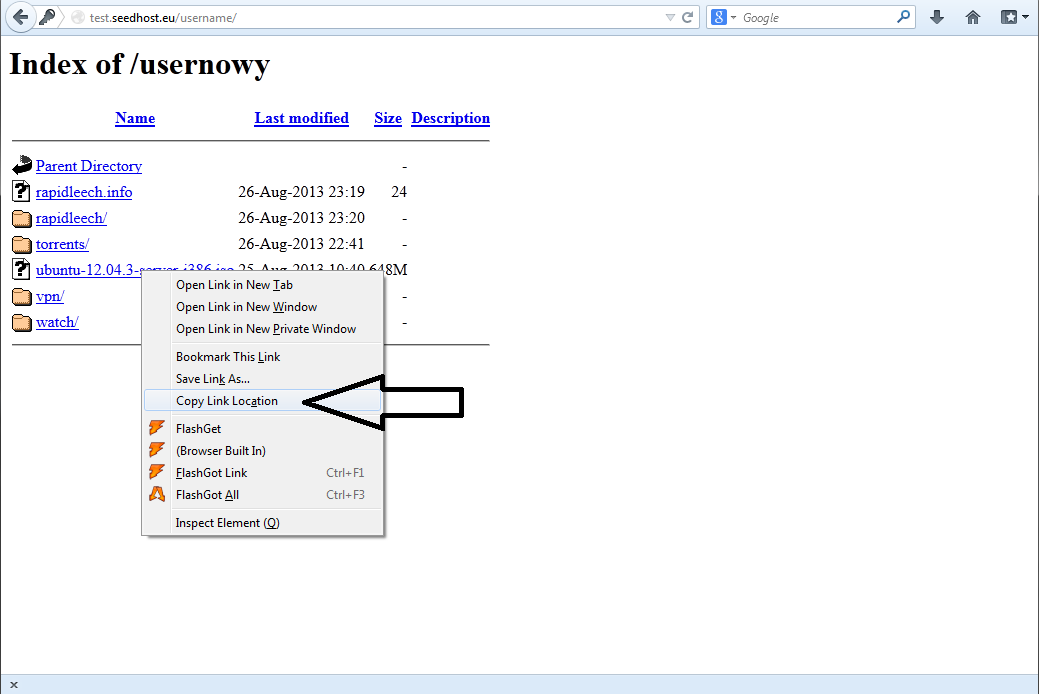Knowledgebase
Portal Home > Knowledgebase > How-to > Hosting > Other software > Download files from server via jDownloader
Download files from server via jDownloader
Step 1
You download the program jDownloader for your OS:
http://jdownloader.org/download/index
Step 2You install jDownloader on your computer and then you start it.
Step 3You log in your FTP server via a web browser using the button „Direct http access” in Client Area -> Services -> My services -> Product name -> View Details .
Step 4You copy the address of the file you want to download.
Step 5
You go to jDownloader’a, in the FileGrabber bookmark you click on Add URL and paste the address copied before in the following way:
http://test.seedhost.eu/userame/downloads/ubuntu-12.04.3-server-i386.iso
You need to add the following data "username:password@" between http://... and hostname so that the link in jDownloader will look like this:
http://username:password@test.seedhost.eu/userame/downloads/ubuntu-12.04.3-server-i386.iso
Where "username" and "password" it's your service user and pass.
Step 6In Filegrabber you click on Continue with all.
If everything was done properly, the files added before should start downloading automatically in the Download bookmark.
![]() Add to Favourites
Add to Favourites  Print this Article
Print this Article
Powered by WHMCompleteSolution