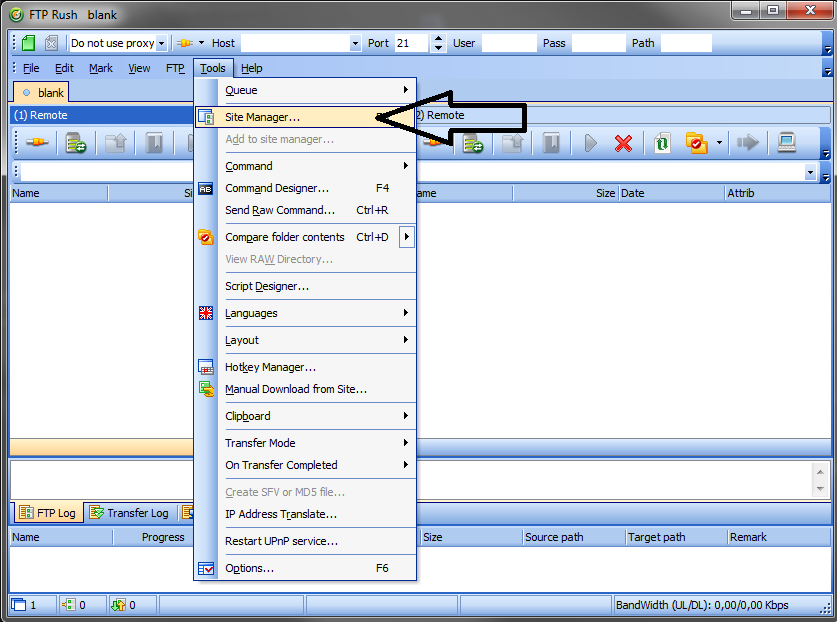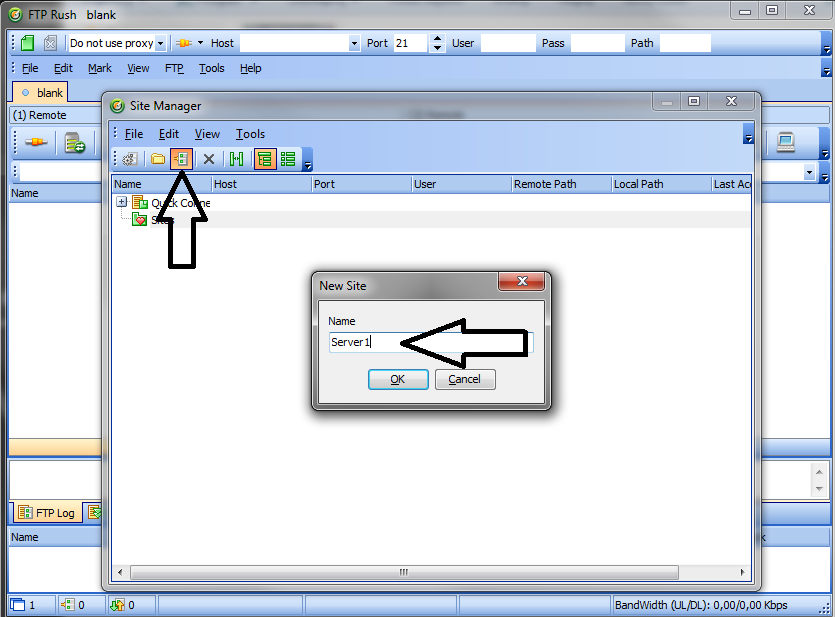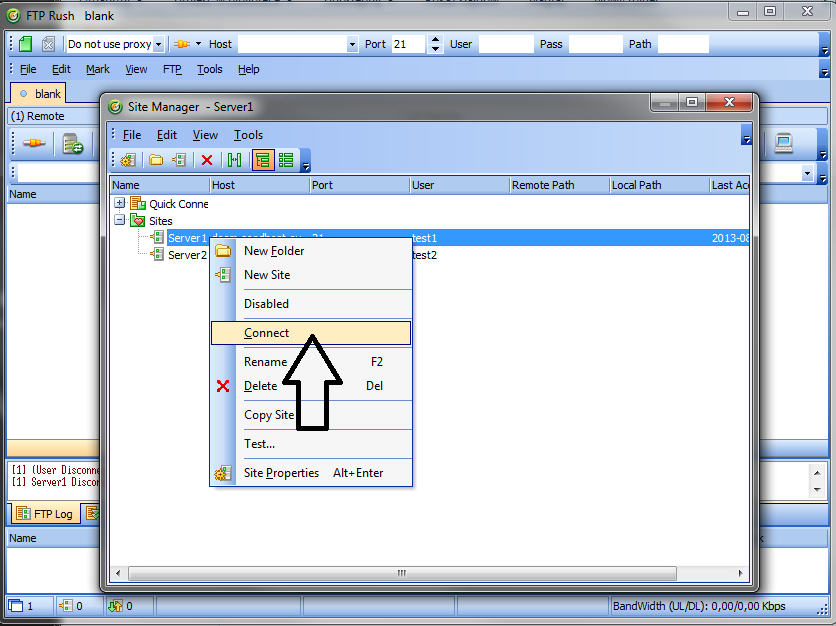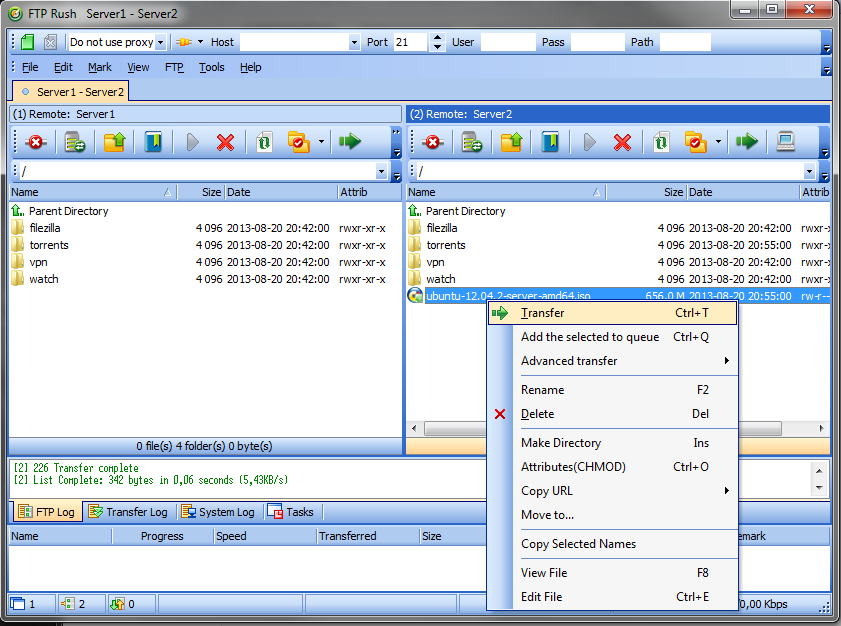Knowledgebase
Portal Home > Knowledgebase > How-to > Hosting > FTP > How to use FXP - FTPRush
How to use FXP - FTPRush
Step 1
You download the program FTP Rush from:
http://www.wftpserver.com/download.htm
Step 2You install FTP Rush and next you start it
Step 3You add the servers between which you will send files using FXP
to do it you go to Sites -> Site Manager
Step 4Next you click on New Site and give the name of your server. Next you confirm with OK.
Step 5In the properties of the already named server you choose:
Protocol:
- Normal FTP Server- normal connection without encoding
- SSH FTP v1/v2/v3/v4/v5 – encoded SFTP connection
- SSL FTP (AUTH TLS lub SSL] – encoded FTP connection
Next you give:
Host– IP number or hostname, which can be found in the Client Area
User Name – the name of the user which can be found in the Client Area
Password – the password which can be found in the Client Area
And you tick Passive ModeThe same needs to be done for the other server with which you will connect.
Step 6Using Site Manager and the servers added previously, you connect to the first and then the second server by right clicking on Connect on a given server.
Next you choose the file you want to send from one server to the other and right click -> Transfer [IMPORTANT!! To achieve properly working transfer from server to server you need to enable the FXP option on both servers!]
If everything was done correctly, your file should be transferred without any errors.
![]() Add to Favourites
Add to Favourites  Print this Article
Print this Article
Powered by WHMCompleteSolution