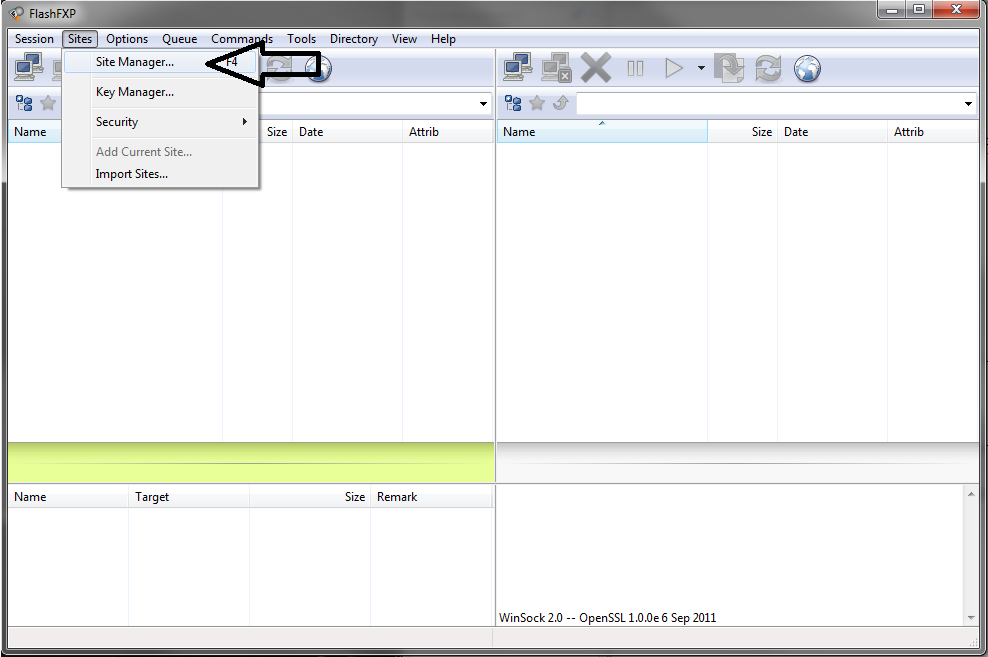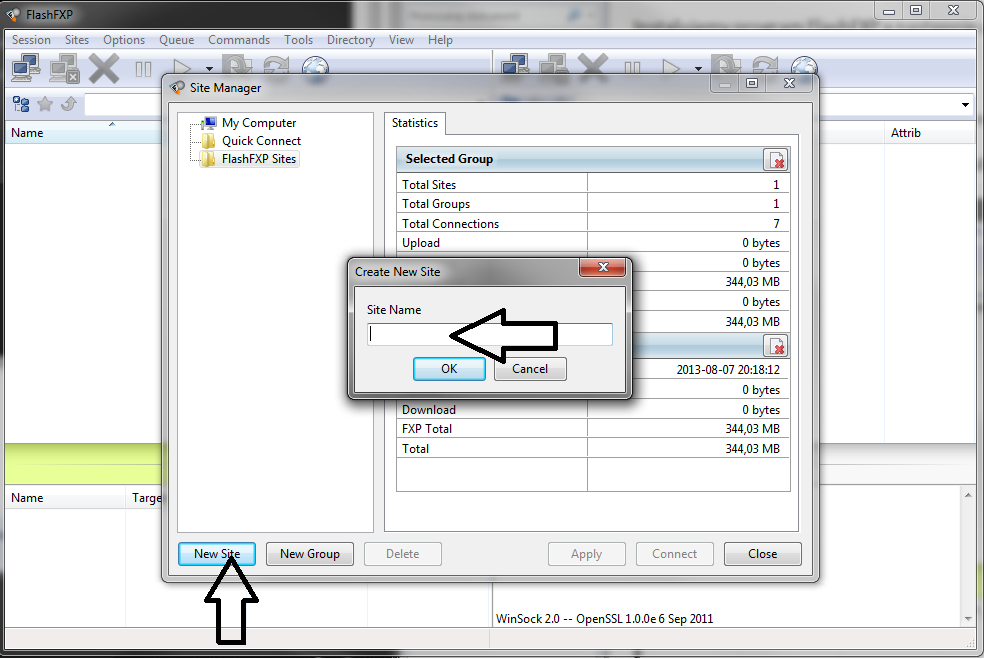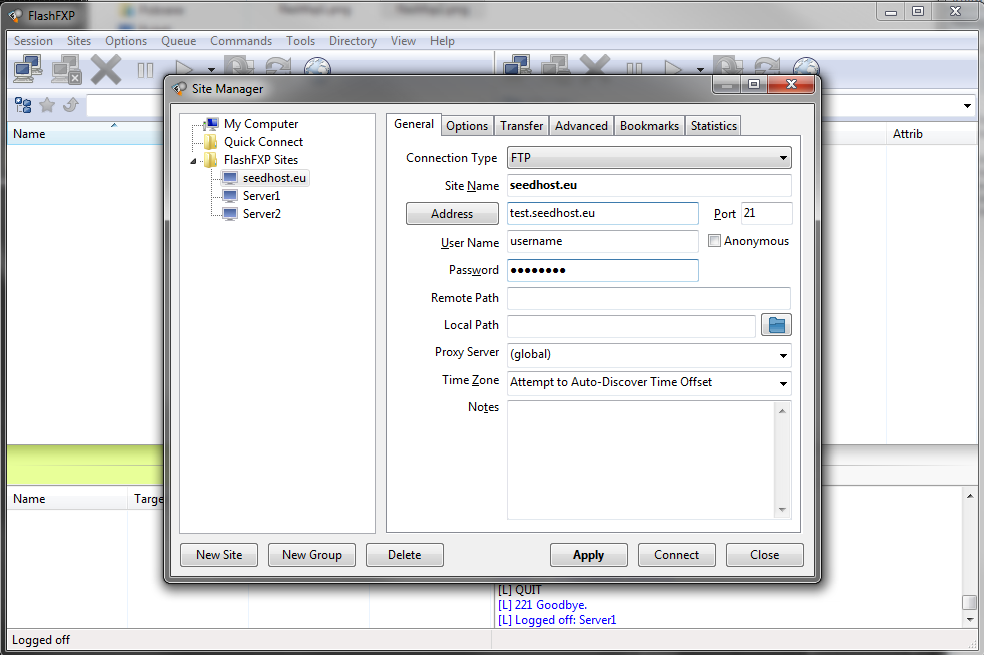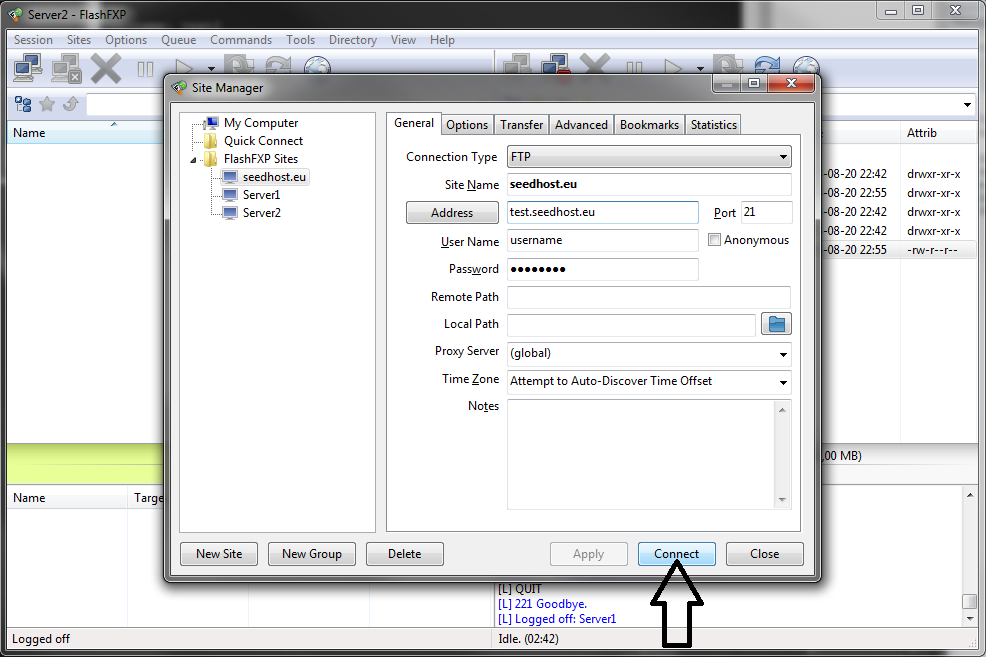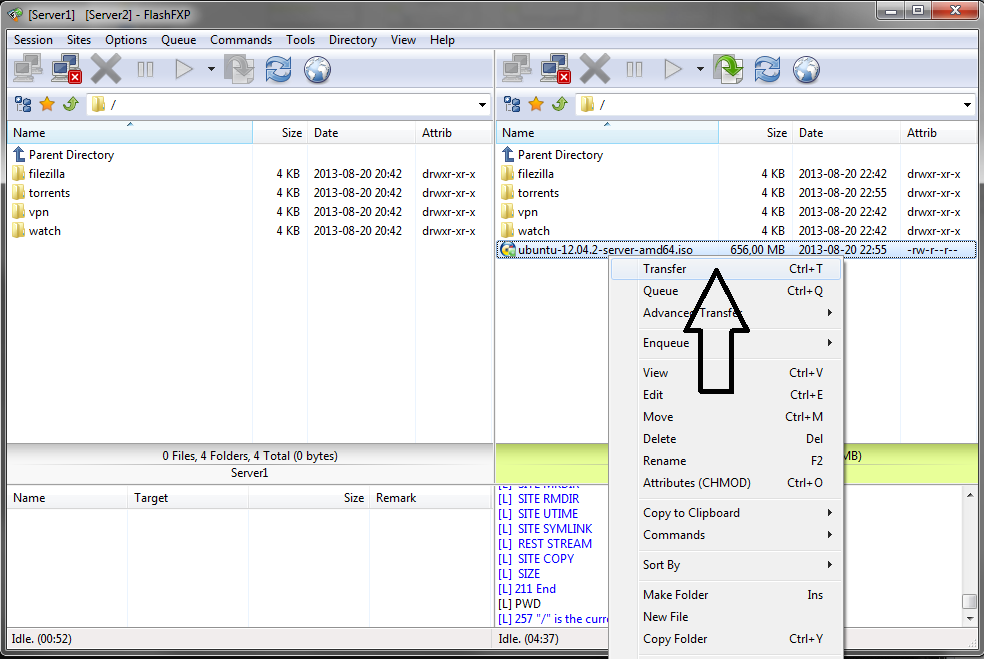Knowledgebase
Portal Home > Knowledgebase > How-to > Hosting > FTP > How to use FXP - FlashFXP
How to use FXP - FlashFXP
Step 1
You download the program FlashFXP from:
http://www.flashfxp.com/download
Step 2You install FlashFXP and then you start it
Step 3You add the servers between which you will send files using FXP
to do it you go to Sites -> Site Manager
Step 4Next you click on New Site and give the name of your server.
Step 5You choose one of the following Connection Type options:
- FTP – normal connection without encoding
- SFTP over SSH – encoded SFTP connection
- FTP using Explicit SSL (Auth TLS or Auth SSL) – encoded FTP connection
You fill in the blanks:
Address – IP number or hostname, which can be found in the Client Area
User Name – the name of the user which can be found in the Client Area
Password – the password which can be found in the Client AreaThe same needs to be done for the other server with which you will connect.
Step 6Using Site Manager and the servers added previously, you connect to the first and then the second server by clicking on Connect.
Next you choose the file you want to send from one server to the other and right click -> Transfer [IMPORTANT!! To achieve properly working transfer from server to server you need to enable the FXP option on both servers!]
If everything was done correctly, your file should be transferred without any errors.
![]() Add to Favourites
Add to Favourites  Print this Article
Print this Article
Powered by WHMCompleteSolution