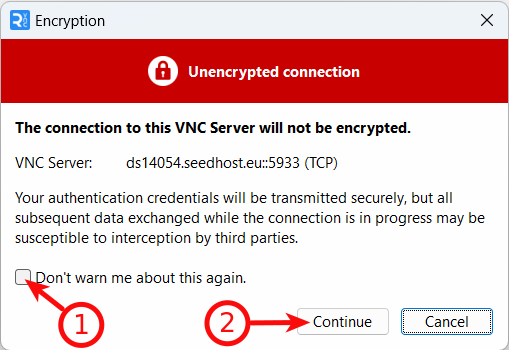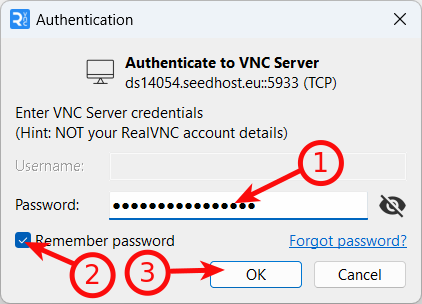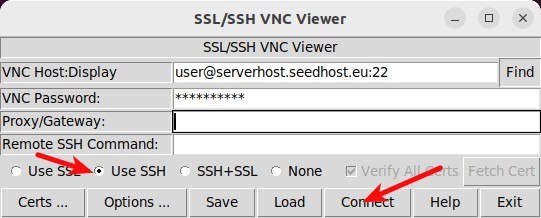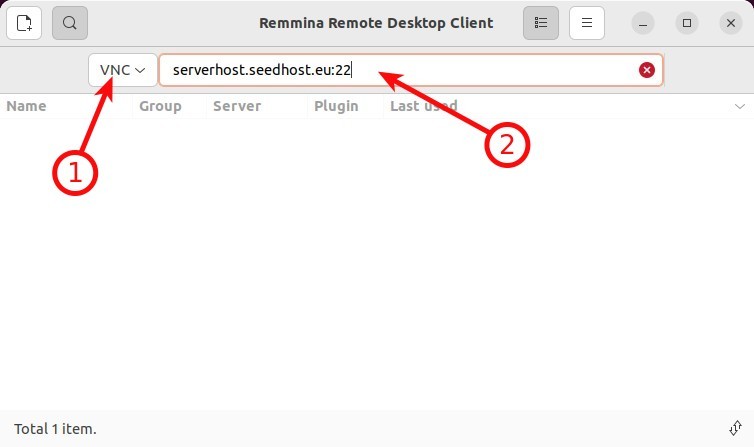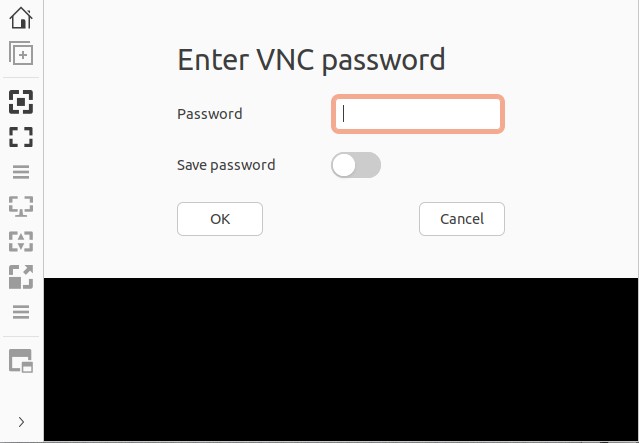Knowledgebase
Portal Home > Knowledgebase > How-to > Hosting > Other software > VNC remote desktop how to connect
VNC remote desktop how to connect
Windows, macOS, Android i iOS
Download and install RealVNC Viewer from here .
If your package supports VNC remote desktop, you will be able to install it from the manager under your service details page. Run RealVNC Viewer and in address type your VNC address from the manager.
You will get a warning about unecrypted connection, tick Don't warn me about this again and click Continue.
Now you will be asked for password, type it and click OK.
Now you should be logged into your Remote Desktop.
Linux
If your package supports VNC remote desktop, you will be able to install it from the manager under your service details page.
SSVNC
We recommend this app instead of Reminna described below because it supports encryption over SSH. Install ssvnc package from your repo:
sudo apt update
sudo apt -y install ssvnc
Run ssvnc app.
VNC Host:Display: type user@yourvnvcaddress where user is your service user and yourvnvcaddress is your VNC address from the manager
VNC Password: type your service password
Tick Use SSH and click Connect. Now you should be logged into your VNC.
Reminna
Install Reminna from repo.sudo apt update
sudo apt -y install remminaIf you can't find it, here is an instruction how to do it:
https://remmina.org/how-to-install-remmina/
Run Reminna, change protocol to VNC and in address type your VNC address from the manager.
Now you will be asked for a password, type it and click OK.
Now you should be logged into your Remote Desktop.
![]() Add to Favourites
Add to Favourites  Print this Article
Print this Article
Also Read
Powered by WHMCompleteSolution
Scroll to top