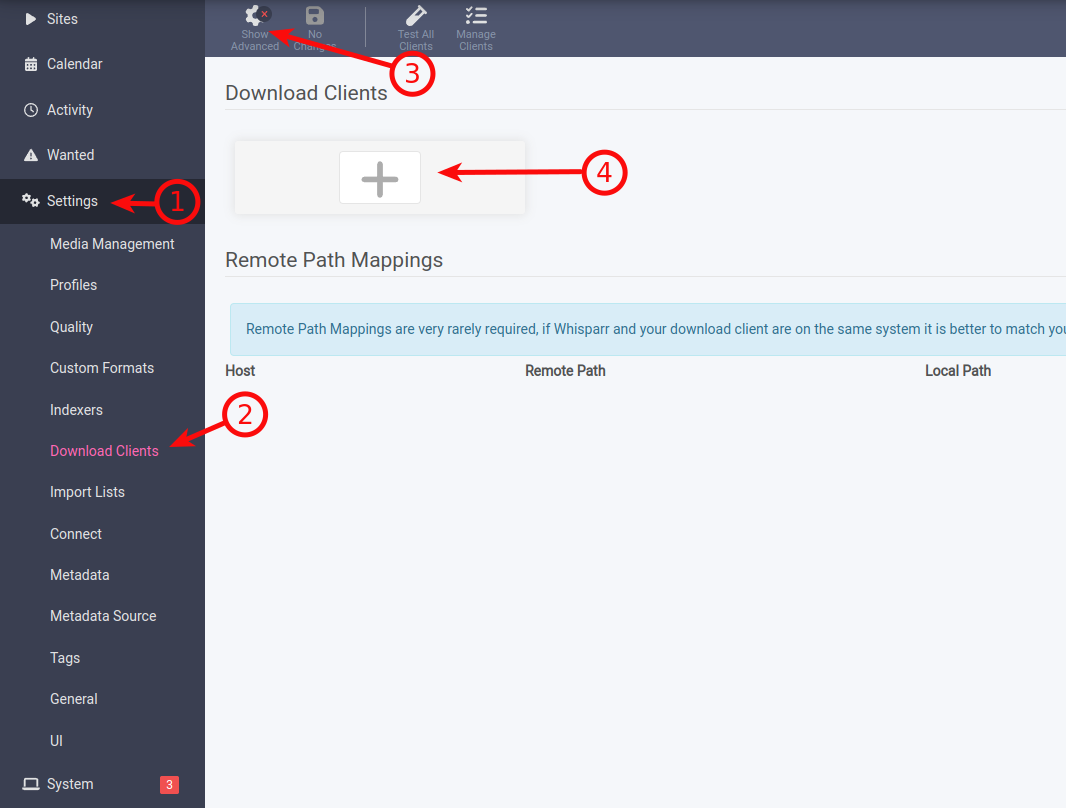Knowledgebase
Portal Home > Knowledgebase > How-to > Hosting > Other software > Whisparr basic configuration
Whisparr basic configuration
To configure download clients, go to settings -> Download Clients and enable advanced settings with the button Show Advanced.
rTorrent
Name - name it as you wish
Enable - tick it
Host - your server hostname, can be found in the manager
Port - 443
SSL - tick it
Url Path - /username/rutorrent/plugins/httprpc/action.php - where the username is your service username
Username and Password - your service login details
Scroll down and click Test, if everything is OK then Save.
Deluge
Name - name it as you wish
Enable - tick it
Host - your server hostname, can be found in the manager
Port - 443
SSL - tick it
Url Base - /username/deluge - where the username is your service username
Password - your service password
Category - Label plugin must be activated in Deluge
Scroll down and click Test, if everything is OK then Save.
Transmission
Name - name it as you wish
Enable - tick it
Host - your server hostname, can be found in the manager
Port - 443
SSL - tick it
Url Base - /username/transmission - where the username is your service username
Username and Password - your service login details
Scroll down and click Test, if everything is OK then Save.
qBittorrent
Name - name it as you wish
Enable - tick it
Host - your server hostname, can be found in the manager
Port - 443
SSL - tick it
Url Base - /username/qbittorrent - where the username is your service username
Username and Password - your service login details
Scroll down and click Test, if everything is OK then Save.
NZBGet
Name - name it as you wish
Enable - tick it
Host - your server hostname, can be found in the manager
Port - 443
SSL - tick it
Url Base - /username/nzbget - where the username is your service username
Username and Password - your service login details
Category - must be configured in NZBGet
Scroll down and click Test, if everything is OK then Save.
SABnzbd
Name - name it as you wish
Enable - tick it
Host - your server hostname, can be found in the manager
Port - 443
SSL - tick it
Url Base - /username/sabnzbd - where the username is your service username
API Key - taken from SABnzbd, go to SABnzbd Config -> General, under Security you can find API Key
Username and Password - your service login details
Scroll down and click Test, if everything is OK then Save.
![]() Add to Favourites
Add to Favourites  Print this Article
Print this Article
Powered by WHMCompleteSolution