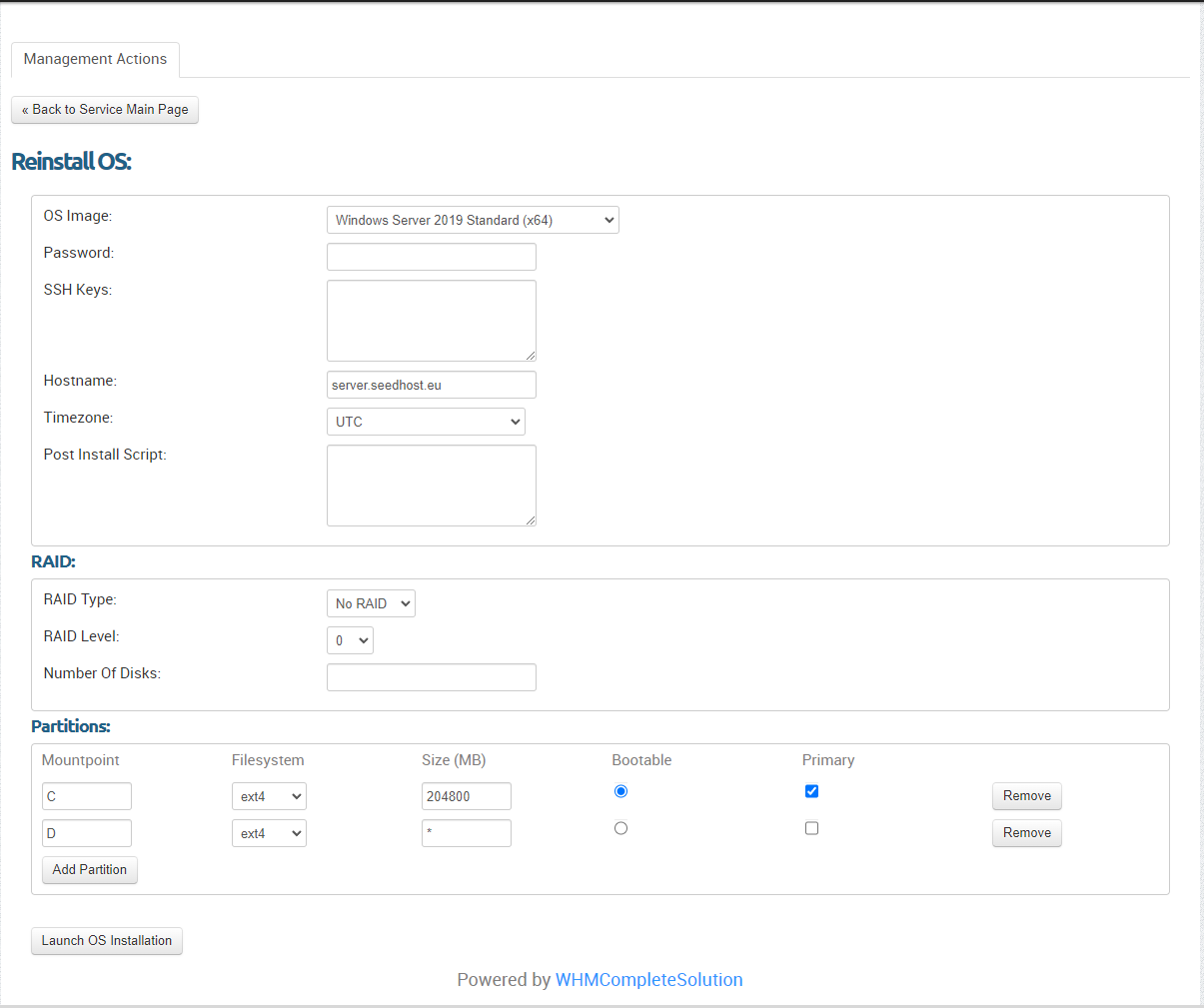Reinstalling Dedicated server using the automated installer
Go to your service list in the manager and choose the server that you want to reinstall. Click View Details, in the server details page click Management Actions and use Reinstall OS.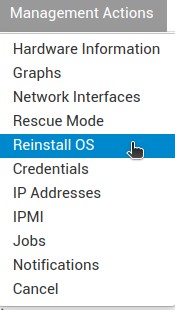

Firstly, you need to confirm that you want to reinstall OS.
Now you can proceed.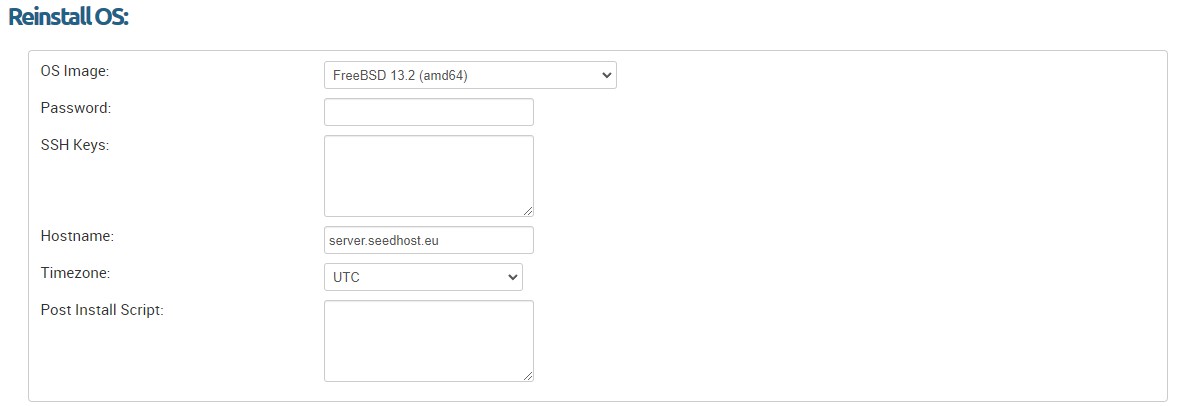
OS Image: select an operating system from the drop-down list.
Password: you can put here your preferred password, otherwise it will be automatically generated.
SSH Keys: put your SSH keys here or leave it blank so there won't be any keys installed.
Hostname: put your server hostname.
Post Install Script: you can put any script, it is written to an executable text file and executed as root after installation. Supported scripting languages depend on the operating system chosen.
With Linux / FreeBSD, postinstall scripts must start with a #! "shebang" line. Script logs will go to /var/log/lsw-postinstall.txt
On Windows, the postinstall script is executed with Powershell, as Administrator.
RAID: Installing your server with Software RAID feature is an effective way to enable data redundancy and/or performance improvements on servers that are not equipped with a Hardware RAID option.
The following RAID levels are supported for software RAID:
CentOS: 0, 1, 5, 10
AlmaLinux: 0, 1, 5, 10
Debian: 0, 1, 5, 10
Ubuntu: 0, 1, 5, 10
Rocky Linux: 0, 1, 5, 10
FreeBSD: None
Windows Server: None
RAID Type: Software.
RAID Level: select the desired RAID level.
Number Of Disks: select the desired number of drives to be used with the above mentioned RAID level.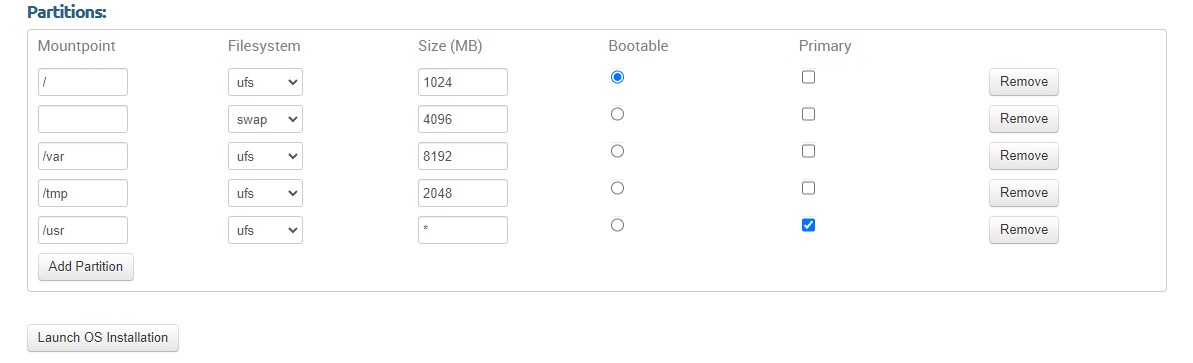
Partitions:
Mountpoint: select the mount point.
Filesystem: select the partition type and filesystem. Note that not all partition types may be supported by all operating systems.
Size (MB): enter the size of each partition. Note: We recommend that you insert * to assign the remaining amount of space to the last partition. This is to ensure that all available space is assigned. Currently this is only supported for the last partition.
Click Launch OS Installation to start installation.
Below you can find some examples how to configure partitioning layout in order to reinstall OS:
FreeBSD default paritioning layout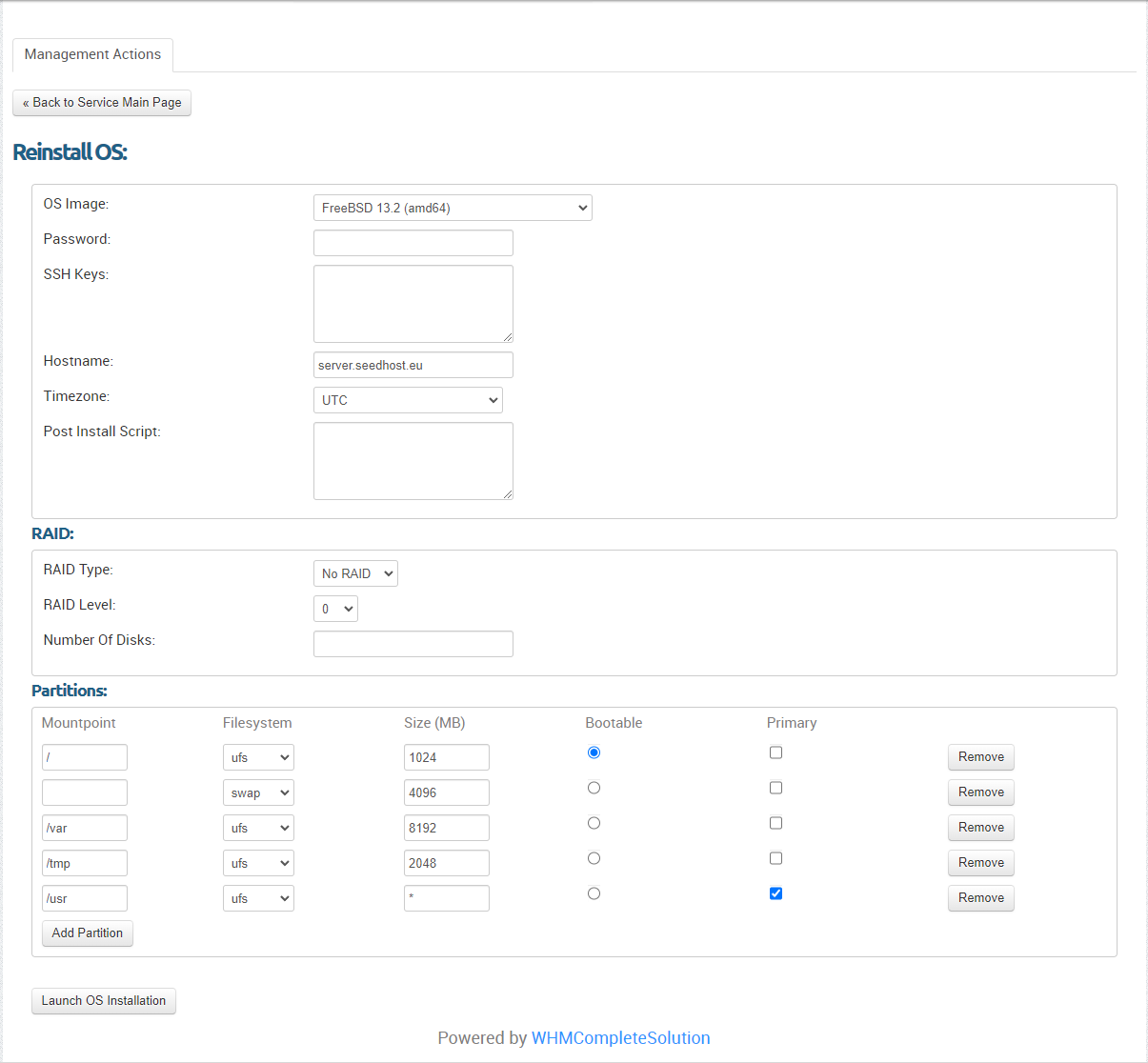
Linux software RAID1 with 2 HDDs, everything in /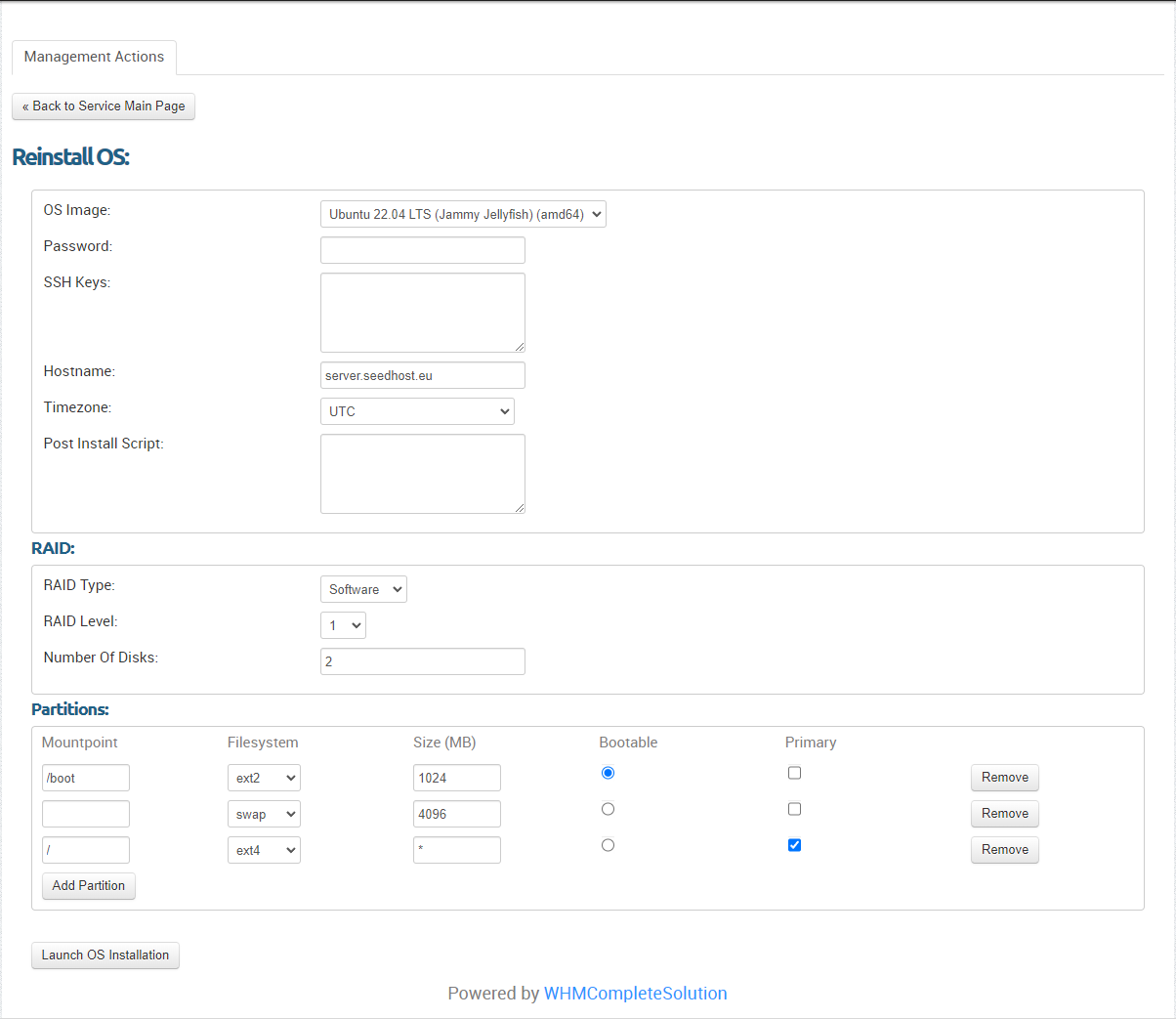
Linux software RAID0 with 4 HDDs, everything in /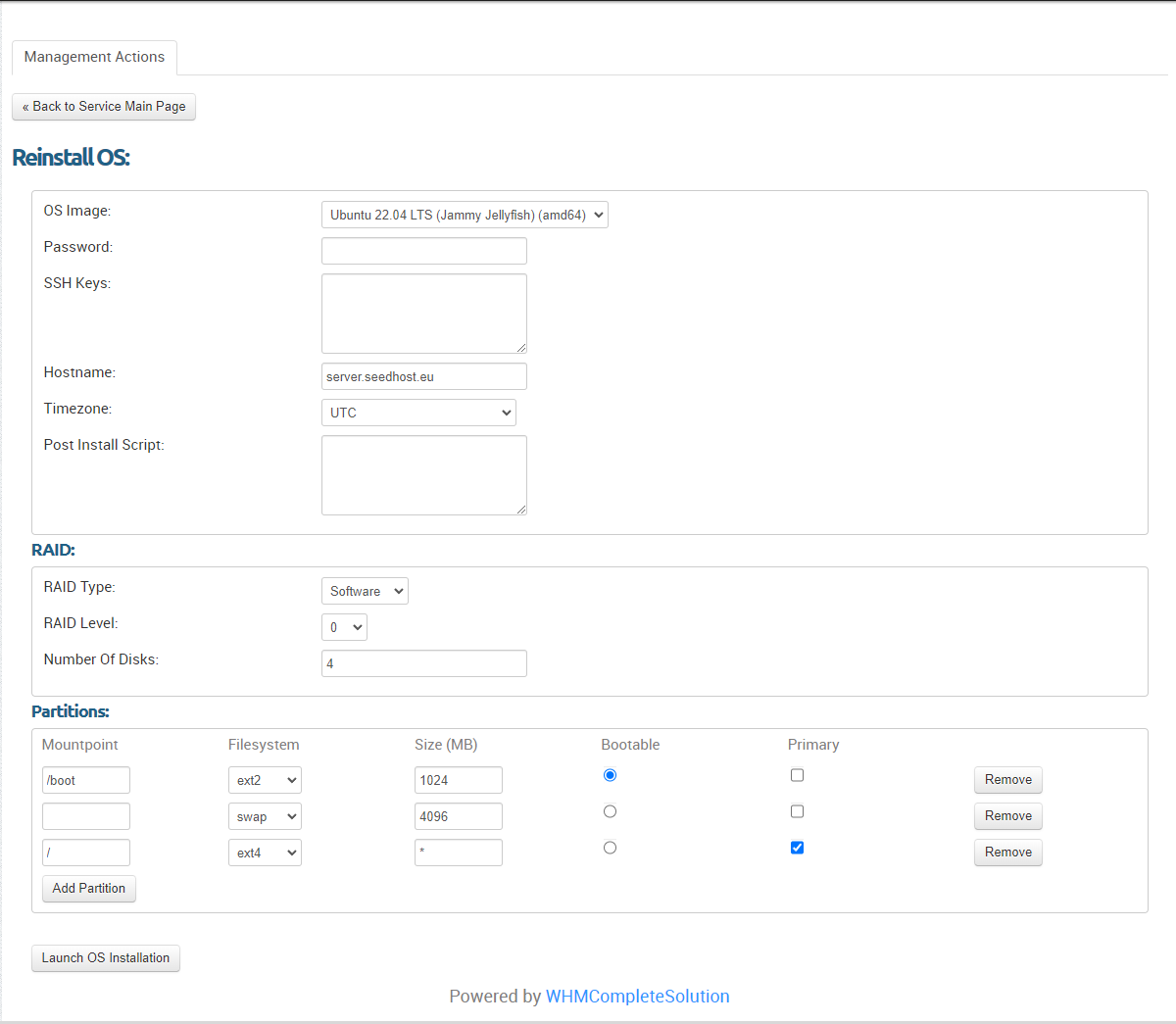
Linux software RAID1 with 2 HDDs and separate /home partition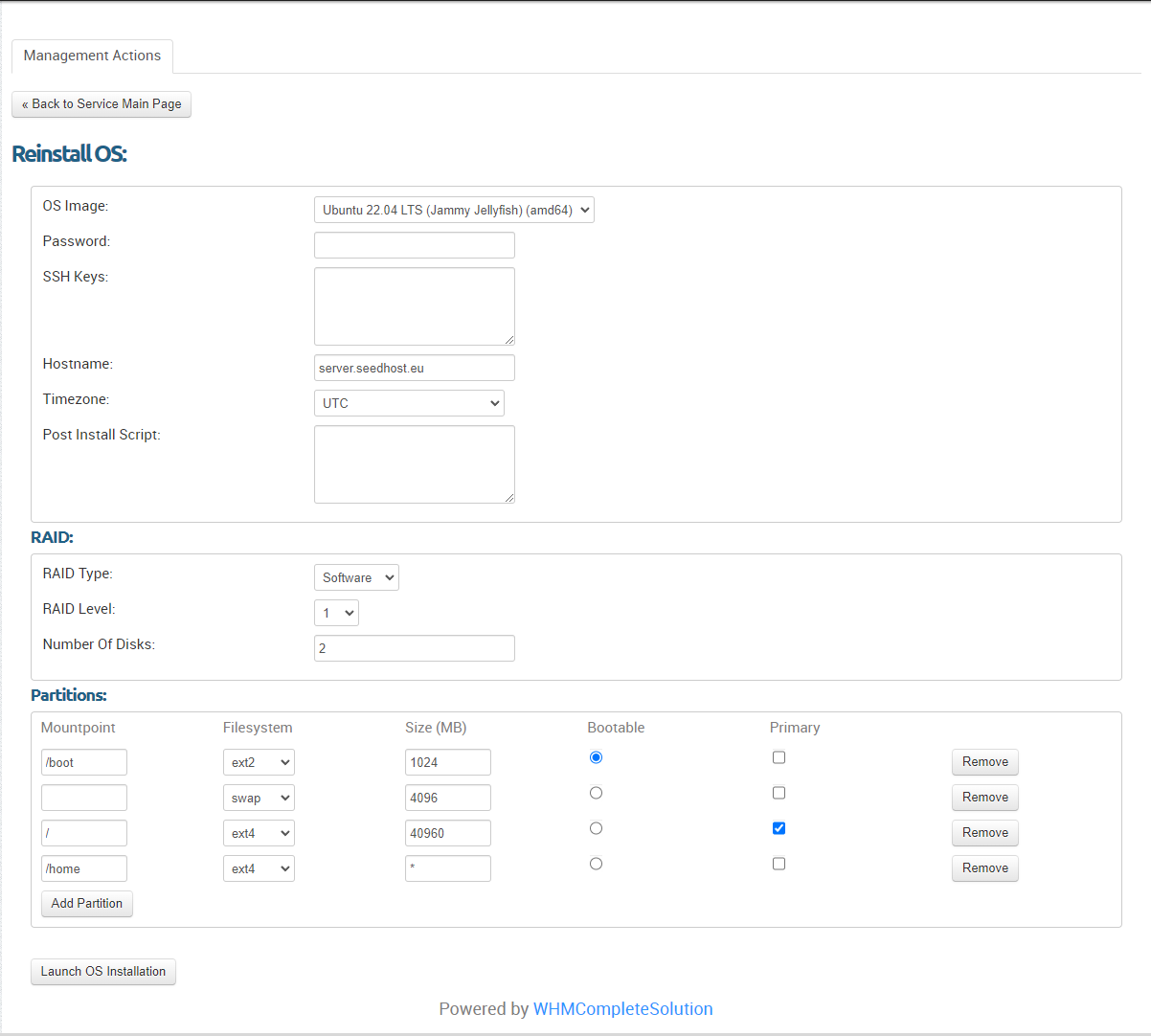
Linux software RAID0 with 4 HDDs and separate /home partition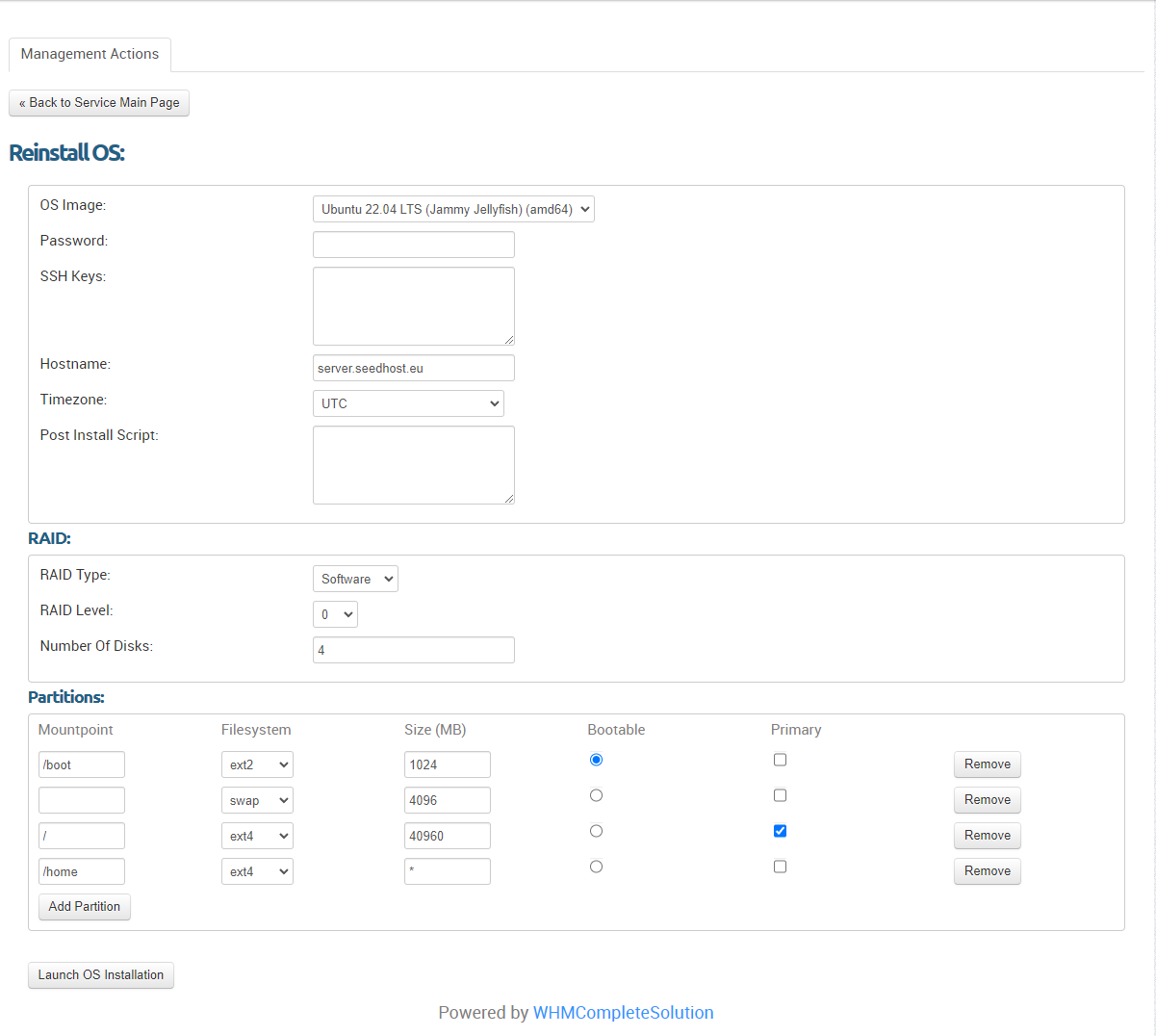
Windows