Windows
Putty
Download and install Putty from here . Start it:
1. Go to Data under Connection
2. Fill your service username in Auto-login username field
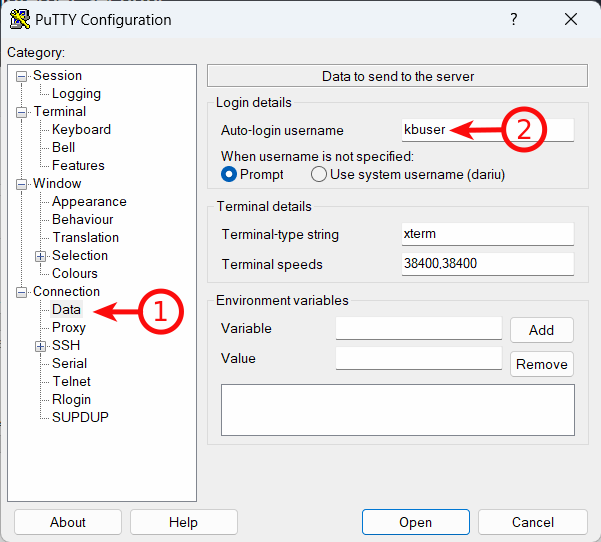
1. Go back to Session.
2. Write your server hostname under Host Name field.
3. Name it as you wish.
4. Click Save.
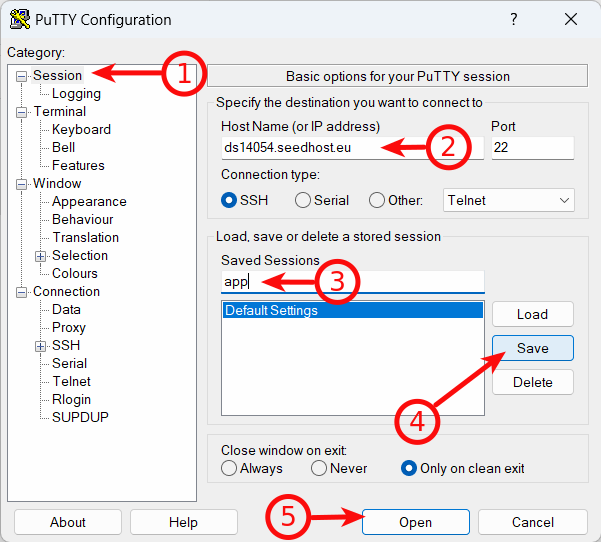
If it is your first login you will need to accept SSH key fingerprint and this is normal, just click Accept.
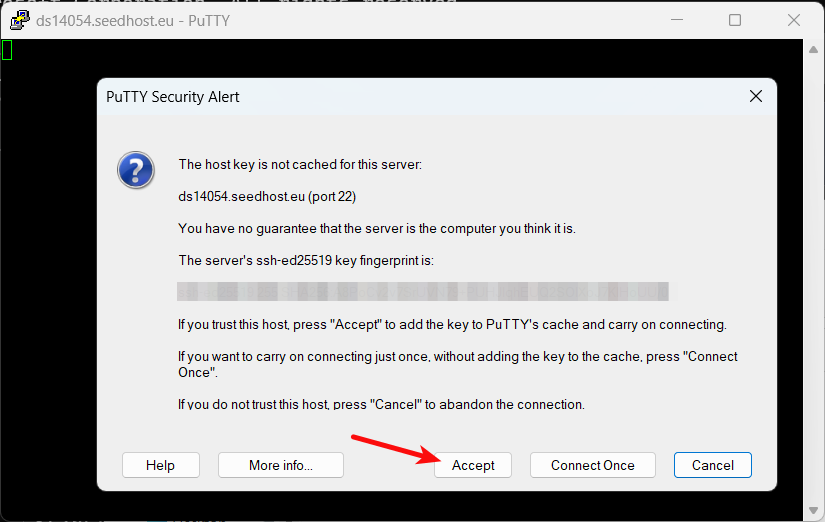
Now you will be asked for a password, please type it and Enter. Note that your password won't be visible and it is normal as well. 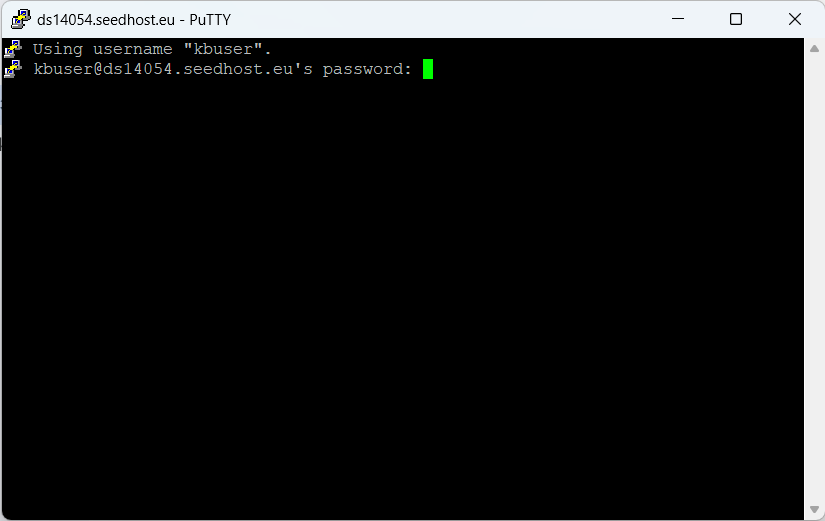
To connect again after logout just start Putty, click on the saved session and click Open.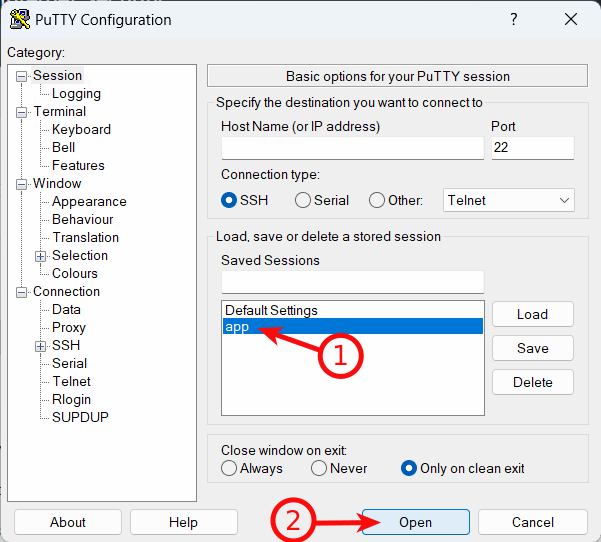
OpenSSH
Press Windows key and type Settings.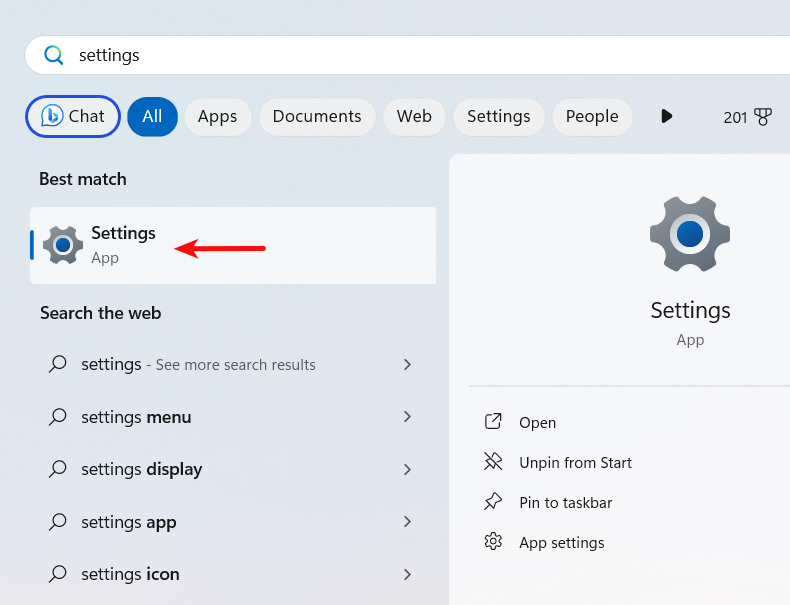
Go to Apps -> Optional features .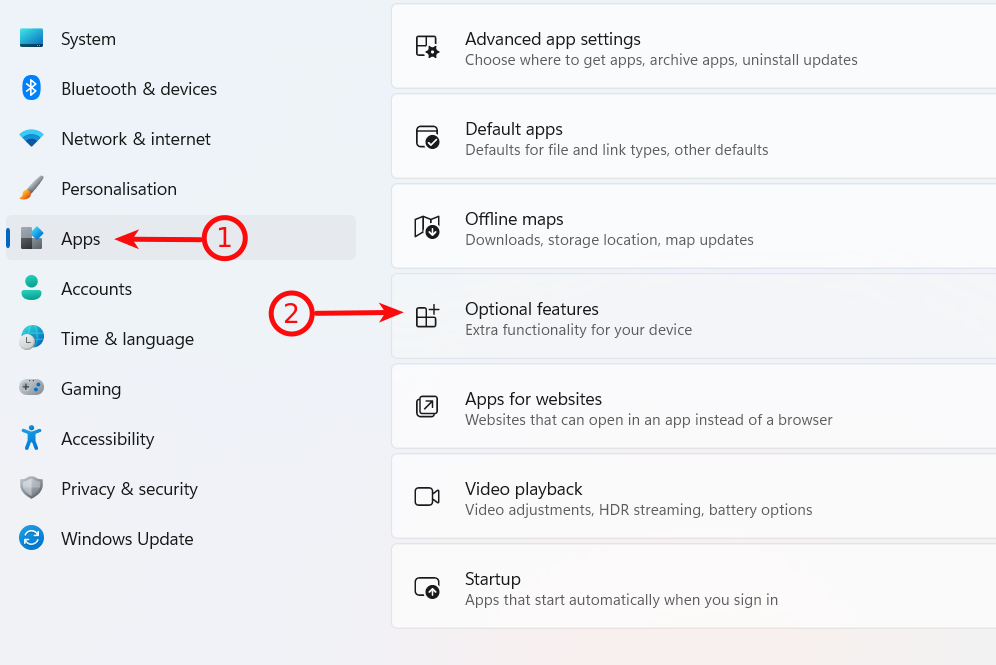
Click View features.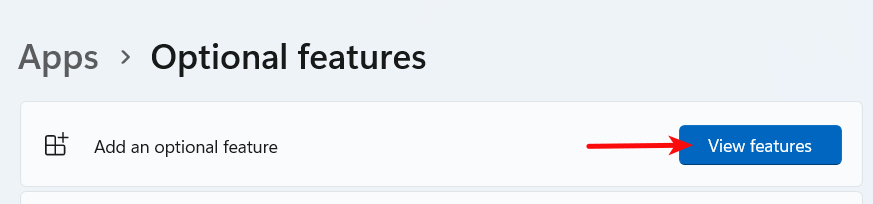
Search for OpenSSH -> tick OpenSSH Client -> Next .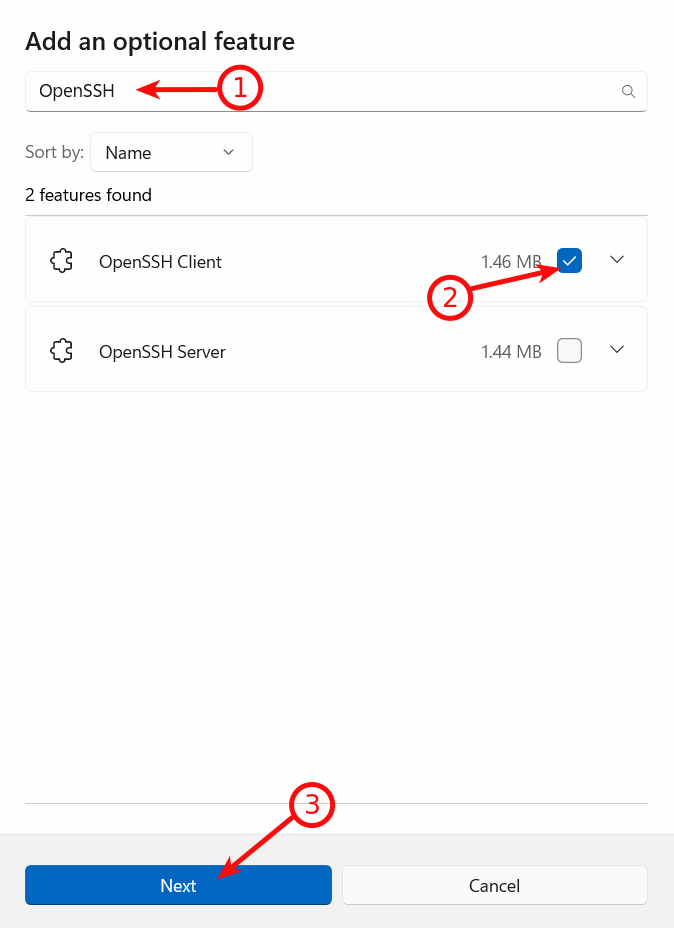
Install it.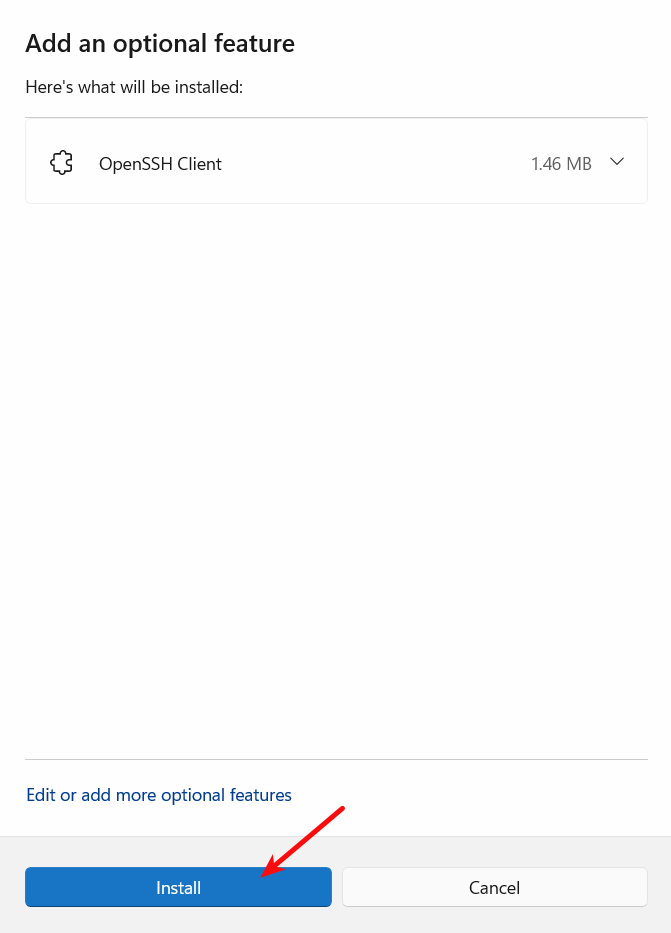
After installation you need to log out your user and log in again. After that Open Windows Powershell or command prompt and use a command with the following scheme:
ssh user@server.host
Where user is your service username and server.host your server hostname. For example:
ssh kbuser@ds14054.seedhost.eu
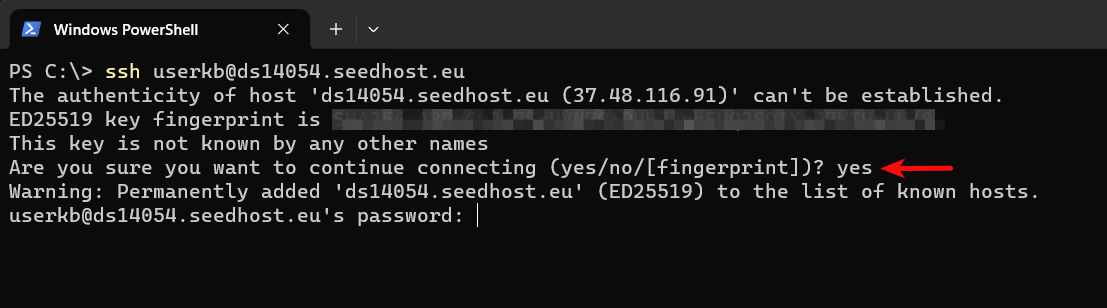
If it is your first login you will need to accept SSH key fingerprint and this is normal, just write yes and press Enter.
Now you will be asked for a password, please type it and Enter. Note that the password won't be visible and it is normal as well.
If everything is OK you should be logged into your server SSH.
Linux
Open the terminal and use a command with the following scheme:
ssh user@server.host
Where user is your service username and server.host your server hostname. For example:
ssh kbuser@ds14054.seedhost.eu

If it is your first login you will need to accept SSH key fingerprint and this is normal, just write yes and press Enter.
Now you will be asked for a password, please type it and Enter. Note that the password won't be visible and it is normal as well.
If everything is OK you should be logged into your server SSH.


