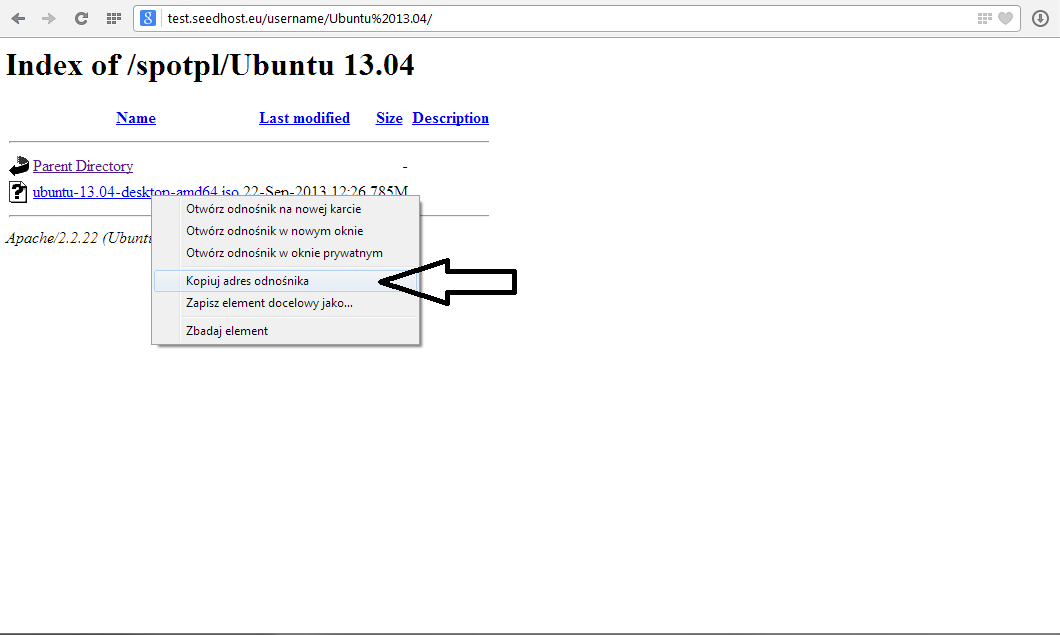Knowledgebase
Portal Home > Knowledgebase > How-to > Hosting > HTTP > Internet Download Manager for download files from your server
Internet Download Manager for download files from your server
Step 1
You download Internet Download Manager from the site given below:
http://www.internetdownloadmanager.com/
Step 2You install Internet Download Manager on your computer and then you start it.
Step 3You log in your FTP server via a web browser using the button „Direct http access” in Client Area -> Services -> My services -> Product name -> View Details .
Step 4You copy the address of the file you want to download.
Step 5You go to Internet Download Manager and click on Add URL. Next you paste the link copied before, tick the option Use authorization, and then you type login and password to your server.
Alternatively, you can use the link in the following way:
http://test.seedhost.eu/userame/downloads/ubuntu-12.04.3-server-i386.iso
You need to add the following data "username:password@" between http://... and hostname so that the link in Internet Download Manager will look like this:
http://username:password@test.seedhost.eu/userame/downloads/ubuntu-12.04.3-server-i386.iso
Where "username" and "password" it's your service user and pass.
In this case you don't need to use the button Use authorization or give login and password.Next you click ok and choose the destination on your computer.
If everything was done properly, your file should start downloading onto your computer.
![]() Add to Favourites
Add to Favourites  Print this Article
Print this Article
Powered by WHMCompleteSolution