1. Download the latest version of FileZella from:
https://filezilla-project.org/download.php?type=client
and then install the program on your PC and run Filezilla.
2. Now add your server to Site Manager, click File in the top left corner in Filezilla, then Site Manager or just use the Ctr+S shortcut. Click the New site button and name it as you wish. Now you need to fill FTP details with the scheme below:
SFTP:
Protocol: SFTP - SSH File Transfer Protocol
Host: < your service hostname e.g. server.seedhost.eu >
Port: 22
Logon Type: Normal
User: <your service username>
Password: <your service password>
FTPS:
Protocol: FTP - File Transfer Protocol
Host: < your service hostname e.g. server.seedhost.eu >
Port: 21
Encryption: Require explicit FTP over TLS
Logon Type: Normal
User: < your service username >
Password: < your service password >
When you are first time logging, you need to accept server keys like on the screenshots below:
SFTP
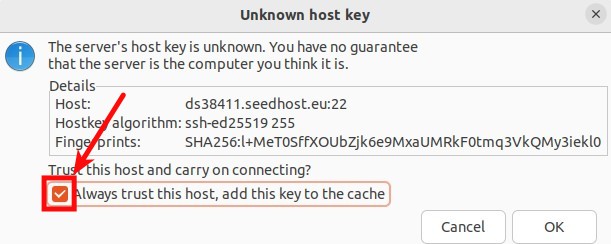
You can tick 'Always trust this host, add this key to the cache' like on the screen below to be added to your trusted hosts so you won't need to do this anymore when you log in to FTP.
FTPS

You can tick 'Always trust this certificate in future sessions' like on the screen below to be added to your trusted hosts so you won't need to do this anymore when you log in to FTP.


